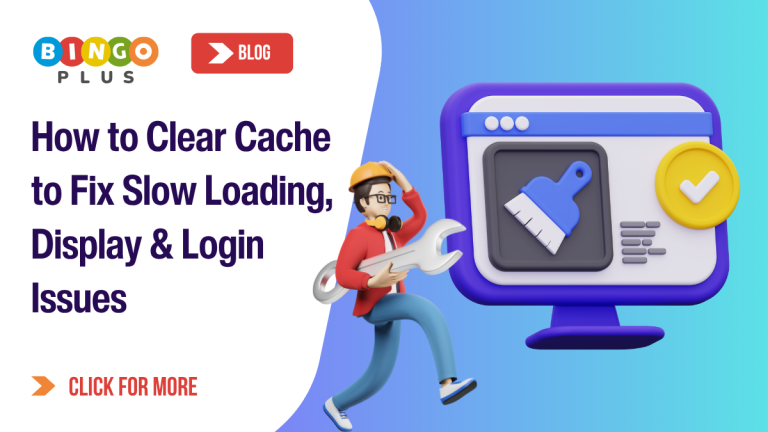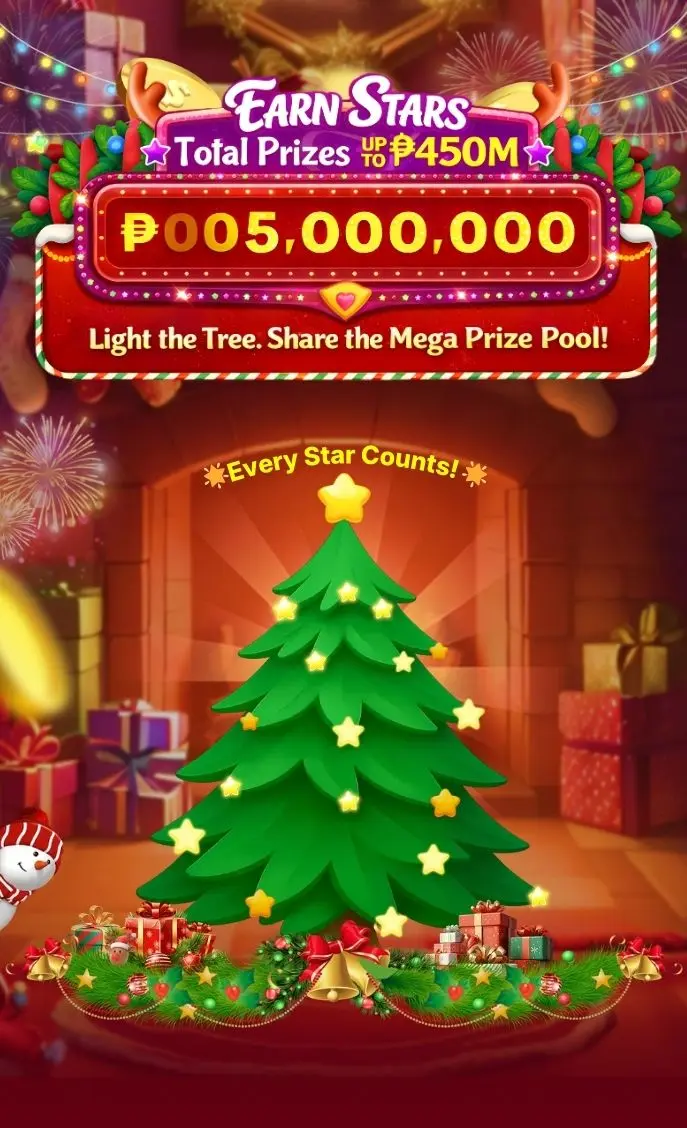If you’re experiencing slow loading times, incorrect display of web pages, or outdated content on the BingoPlus website, clearing your browser cache is one of the simplest and most effective solutions. In this guide, we’ll explain what cache is, why it’s important to clear it, and how to do it on various devices.
What Is Cache and Why Should You Clear It?
When you visit a website, you browser cache stores temporary files such as images, scripts, and other website data to speed up page loading when you revisit a website. While useful, cached data can sometimes cause issues:
- Outdated content may continue to display.
- Website layout or buttons might appear broken.
- Login sessions may malfunction.
Clearing your cache forces your browser to load the latest version of a website, making it especially helpful for sites like BingoPlus, which regularly updates content and features.
How to Clear Cache on Mobile Devices
For Mobile Google Chrome:
- Open the Chrome browser.
- Tap the three-dot menu in the top-right or bottom-right corner.
- Go to Settings > Privacy and security> Clear browsing data.
- Choose a time range (e.g., last 24 hours, last 7 days, or all time).
- Check the box for Cached images and files, then tap Clear data.
For iPhone/iPad Safari
- Open the “Settings” app on your device.
- Scroll down and tap “Safari“.
- Find and tap “Clear History and Website Data“.
- In the pop-up window, select the time period to be cleared and click “Clear” to delete the cache.
How to Clear Cache on Desktop Google Chrome
- Open Chrome and click the three-dot menu in the upper-right corner.
- Navigate to Settings > Privacy and security > Clear browsing data.
- Select a time range such as “Last 7 days” or “All time”.
- Ensure Cached images and files is checked.
- Click Clear data.
Will Clearing My Cache Delete Passwords or Bookmarks?
No, clearing your cache does not delete your saved passwords, bookmarks, or browsing history—unless you specifically select those options. It only removes temporary website files, which makes it a safe and effective way to fix browser issues without losing personal data.
What Issues Can Clearing Cache Fix?
Clearing your cache helps resolve several common browsing problems:
Fixing Display Issues
Broken layouts, outdated images, or missing buttons are often due to corrupted or outdated cache files. Clearing the cache ensures the browser fetches the most current content from BingoPlus.
Improving Website Speed
Overloaded cache can slow down your browser performance. Removing cached files can speed up browsing and free up device storage.
Troubleshooting Login Problems
Having trouble logging into your BingoPlus account? A full or corrupted cache may be the culprit. Clearing it can restore normal login functionality.
Ensuring You See the Latest Content
If BingoPlus updates its interface or features but you still see the old version, it’s likely due to your browser cache. Clearing it allows you to access the most up-to-date version of the site.
Better BingoPlus Experience
Regularly clearing your cache can help you:
- See the most current version of BingoPlus.
- Improve loading times.
- Fix broken website elements.
- Resolve login or session-related issues.
Whether you’re on Android, iOS, or a desktop browser, following the steps above will keep your browsing experience smooth and up to date.